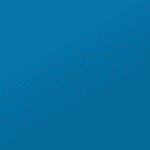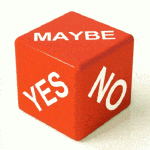Your health club’s web developer has vanished — or simply won’t call back. Now what? Here’s a troubleshooting guide for the most common problems.
Does this scenario ring a bell? Your health club or fitness business uses a local web developer or someone you found online at Upwork, Fiverr or a similar gig site. Over time, you realize that they’re not doing a good job and/or they’re wildly overcharging you for the little they do.
You decide to switch to a new development firm, and your current developer is angry, hostile and stops responding to your request for logins to your WordPress site, your webhosting account and so on.
Or…your developer was great, but for some unknown reason is now completely unresponsive. Maybe they moved to another country, have a family emergency, or died.
Either way, these tactics will help you get out of this pickle.
1. Get control of your domain name
Access to your domain name is the key to the kingdom. With this, you can control everything that happens to your website. Without it, you’re at the mercy of whoever controls access.
Let’s address the worst case scenario: you don’t have login access to your domain registrar, AND your developer is listed at the registrant (legal owner) for your domain.
In this situation, the simplest path forward is usually to pick a new registrar and initiate a “domain transfer in” to that registrar. Alternatively, you can establish a new customer account with the existing registrar, and transfer the domain from the current customer account to the new one.
In either case, the process of transferring the domain is similar: an automated transfer verification request will be sent to the email address associated with the domain’s current registrant.
- If that contact person takes no action, in five days the domain transfer will usually automatically complete. Your domain has now been transferred to your control.
- If the current registrant contact denies the request, you’ll have to switch domains or pursue the dispute process outlined by ICANN.
- If the current registrant contact promptly approves the request, the transfer is usually expedited and will complete within 24 hours.
Shortly after your transfer completes, you’ll receive automated phone calls and emails asking you to verify contact information for the domain.
You MUST respond to this verification request, or your site will be suspended until you do.
Key points
- If the same company is currently your domain registrar and your webhost, simply transferring the domain to a new customer account is often the most hassle-free approach.
- Make sure that either your name or your organization’s name is shown as the registrant — this is ICANN-speak for the person who owns the domain, and it has legal significance.
- Never allow a developer to identify himself as the registrant — this is like letting a neighbor you hardly know put his name on your house title.
- Use an email address you frequently check so that you don’t miss verification and renewal reminders.
- Make sure you remove your prior developer’s contact info from the entire domain listing – Registrant, Administrative, Technical, Billing.
2. Get control of your webhosting account
First, make sure you have a copy, in your possession, of your current website.
Next, establish an account at the webhost you’ve selected. Your new web development firm can upload your website copy and reestablish your website presence, usually in a matter of hours.
- Choose a reputable webhost, not just whoever advertises the most. In our case, we use Pair Networks because they’re big enough to be reliable and small enough to be responsive.
- Changing your webhost can affect email access. Your new developer may need to add MX records to ensure that your company email addresses work properly.
- Changing webhosts can also mean site downtime, particularly if you’re transferring a domain first. Work with your developer to minimize site downtime for your specific situation.
If you don’t have a backup copy of your current site, you can either proceed to Step 3 below, gain access to your WordPress installation, and make a backup using FTP, UpdraftPlus or a similar tool.
Or, you can simply recreate the site, which is sometimes the fastest, simplest and least expensive solution.
While there are tools that can scrape and download your site even without webhost access, most businesses that encounter these issues have small, simple sites and re-creation is faster. If you’ve got certain content that would be harder to recreate, cut-and-paste (if it’s text) and screen-grab tools can be helpful. Images can usually be saved locally simply by right-clicking.
- Changing your webhost can affect email access. Your new developer may need to add MX records to ensure that your company email addresses work properly.
- Changing webhosts can also mean site downtime, particularly if you’re transferring a domain first. Work with your developer to minimize site downtime for your specific situation.
3. Get control of your WordPress installation
If you don’t have admin access to your current WordPress install, you’ll need to work with your new developer to log in to your webhost account where your site is hosted. Then, directly modify the WordPress database table which contains the WordPress usernames.
Change the email address associated with the admin account to your email address, and use “lost my password” to complete the login process.
Then, review all user accounts and delete or disable your problem developer’s access.
Now, you can make a copy of your site for use at your new webhost.
4. Get control of your Google accounts
If you don’t have access to your Google Business, Google Analytics, or Google Ads accounts, use Google’s recovery process and Google Support resources to reestablish control as the primary user.
Then, as always, remove your previous developer’s access.
5. Secure other key online platforms
Inventory all of your remaining mission-critical online tools and ensure that you have access. Common examples include:
- Account details for any important and/or premium WordPress plugins
- Facebook & Instagram
- Yelp
- Stripe or other payment processing tools
- Member management software, like MindBody or Zen Planner
- Email marketing platforms like Mailchimp or ActiveCampaign
- Sprout Social, Hootsuite or other social media management tools
And going forward — make sure you have the keys to your online kingdom!