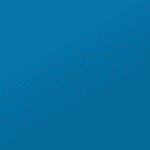The best part? None of these involve coding and very few of them take longer than an hour — some less than 5 minutes!
1. Add a temporary website promotional banner
It doesn’t even have to be for a new program or product — just a “change of scenery” to let folks know you that Things Are Happening at XYZ Wellness.
There are numerous WordPress plugins already created specifically for this purpose — and they don’t involve coding!
Examples:
- Ultimatebar — Simple open-source one-line “topbar” banner plugin with configurable options; no coding required
- YITH Topbar Countdown — Topbar-style banner plugin designed around time-limited promotions; part of a larger suite (if you want to get fancy with it later on)
- Topbar by WP Darko — simple configurable topbar; free download for basic version, and Pro version has more features like rotating among multiple promotions
- DW Promobar — Countdown-style topbar for limited-time promotions
Most such tools have simple user-friendly interfaces, and the great thing about WordPress plugins is that you can turn them off or disable them when you’re not using them.
2. Add push notifications
OneSignal is a free tool to setup push notifications.
Those little unobtrusive popup messages you sometimes see at the bottom of a website requesting permission to send notifications are one the top drivers of engagement for both website visitors and app users.
Different push notifications can be setup depending on user behavior, meaning that you can use them to nudge the lead qualification and sales process along in a meaningful way instead of hoping every visitor who lands on your website is a “live one.”
You can use push notifications to remind users that there are just 3 days left before Chair Yoga signup ends, or that they’ve left two items in their shopping cart unpurchased.
Again, no coding required.
3. Add a promotional post on your Google Business Profile
Google Business Profiles (formerly Google My Business) has added a feature that allows up to 10 posts to appear with your local listing. To access this, login to your Google Business Profile account and go to the Google Posts section.
These posts will appear on the right hand side of the screen with your business listing in Google search results based on relevance to the user’s search.
Google posts can be used to promote new products and services and drive additional engagement with your Google Business Profile listing. Google post content can include text, images, calls to action, offers, and more; and there are different post types to allow you to tailor the kind of engagement you want with your business.
4. Pin your new client special on your Facebook page
Amazingly, many wellness businesses are so focused on the operational details of pricing, setting up, and processing special offers that they forget to promote them on social media!
And even some of those rely on a single just-the-facts post (time, date, price, duration) on Facebook that drifts down in the post history over time.
Pinning your special offer post is a great way to make sure it doesn’t get lost or forgotten in the noise. Don’t forget this incredibly simple tool is at your disposal!
5. Send an email about a specific feature of a new or existing product
It’s not enough to announce to the world that XYZ’s 6-week New Health Horizons program has launched. Many people don’t know what the program is, and simply telling them it’s a weight loss challenge doesn’t do it justice.
Pick one single thing that “speaks” to your likeliest customer, and focus on how that one feature sets your program or product apart from others.
This is not an invitation to launch into a full-on sales pitch to people who already signed up for your newsletter — rather, it’s an invitation to share insights that will make the benefits obvious, on a subject important enough to devote an entire email to it.
Example: “Cementing Your Weekly Progress with New Health Horizons’ Unique Rest & Recovery Protocol.”
6. Update your profile photos
People have an amazing ability to tune out what does not change. That’s why it’s possible to forget most of a 30-minute drive home from the office, grocery store, or golf outing.
Update your profile photos where people engage with your brand. It doesn’t take that long, and prospects who’ve seen your face a million times will actually notice when it changes.
Focus on:
- Google Business Profile
- Yelp
- Your business’s website
After that, it’s up to you to create compelling Google Business Profile offers, Facebook pinned and promoted posts, Yelp Calls to Action, or website content. But at least readers will know you’re actually still around and ready to engage them.
7. Update your Yelp Call to Action
It takes less than 10 minutes to write a direct, no-more-than-30-characters message to go along with your Yelp listing that says something like: “Back pain? Schedule a massage.” and include your phone number or a link to your website.
This is so little time that even if it has no effect, it’s worth doing (and yes, it has a definite and noticeable effect for service-oriented businesses typical of the wellness industry).
Sadly, many wellness business owners neglect to invest the 10 minutes.
8. Reply personally to reviews
The main platforms you want to focus on are:
- Yelp
Take the time to scan your reviews — which will focus you on customer needs to start with — and reply meaningfully to those that represent:
- Potential reputational brushfires
- Potential testimonials
- “Brand ambassadors” who will help sell others on the benefits of your products and services
- People who appear genuinely engaged with a purpose in mind
Let people know you appreciate their feedback.
Don’t waste time on people who do nothing but complain about your product pricing. They may simply not be the right match for your brand, and engaging them isn’t going to add anything to your bottom line or prevent a loss of revenue.
Let people talk amongst themselves, especially if there’s a complainer in the group. Eventually, someone will step up and help solve their problem without a need for your business to defend itself.
If there really does appear to be an unresolved issue, don’t “defend”, don’t talk specifics, or reveal client personal info; instead, offer to open up a private communication channel to discuss details.
Do not offer anything in exchange for a testimonial. Many review sites prohibit such behavior, and it’s a violation of their acceptable use policy.
No automated replies! No one is going to be impressed that a bot responded to your post within 5 minutes.
Finally, don’t try to do this all at once. Do a little at a time and you will be amazed at how much progress you make.
9. Activate Message Extensions in Google Ads
In Google Ads, you enable Message Extensions in the same place you enable Call Extensions: Ads and Extensions > Extensions > (+) > Message Extension.
Message extensions can be setup to communicate via Phone or Email Forwarding, and can be configured at the Account, Campaign, or Ad Group level, with customized greetings and default customer reply text.
This allows you to interact directly with prospects who click on your ads and want to talk right now but don’t want to make a phone call.
That’s the kind of prospect you want, right? And it took just a few minutes to set up!
You can also set up messaging to run on a schedule, so that you don’t end up offering an active text message session at 3 AM (unless you’re up at that hour giggling to yourself about how clever you were to set up message extensions).
10. Activate message buttons in your Google Business Profile and on Facebook
Google Business Profiles and Facebook both include the ability for businesses to enable direct messaging buttons that allow prospects to open up one-on-one conversations with your brand.
In Google Business Profiles, enabling messaging with customers is literally a matter of associating messaging with a phone number and turning the feature on. After that, during the hours you want to receive messages, you’ll get them as SMS messages on the device whose phone number you specify.
- To do this, login to your Google Business Profile
- Go to Messaging
- Enter a phone number, and
- Turn messaging on
- You an add an optional welcome message
In Facebook, it’s similar: you enable messaging, and your business receives direct messages via Facebook Messenger.
- Click “Settings”
- Go to the section “General”, and click “Messages”
- Check “Allow people to contact my Page privately by showing the Message button”
- Save changes
As with Google Business Profiles, you can setup a welcome message. You can also setup an auto-generated “Messenger Code”, which looks like your profile picture with dots and dashes around it in a circle, and works with printed materials much like a QR code — when prospects use the Camera feature in Facebook Messenger, they point it at the code on your flyer and and press their finger on the image (you may have to zoom in) to message you!
Cool, huh?